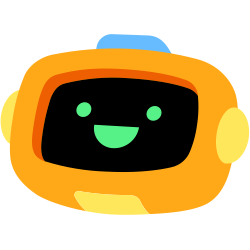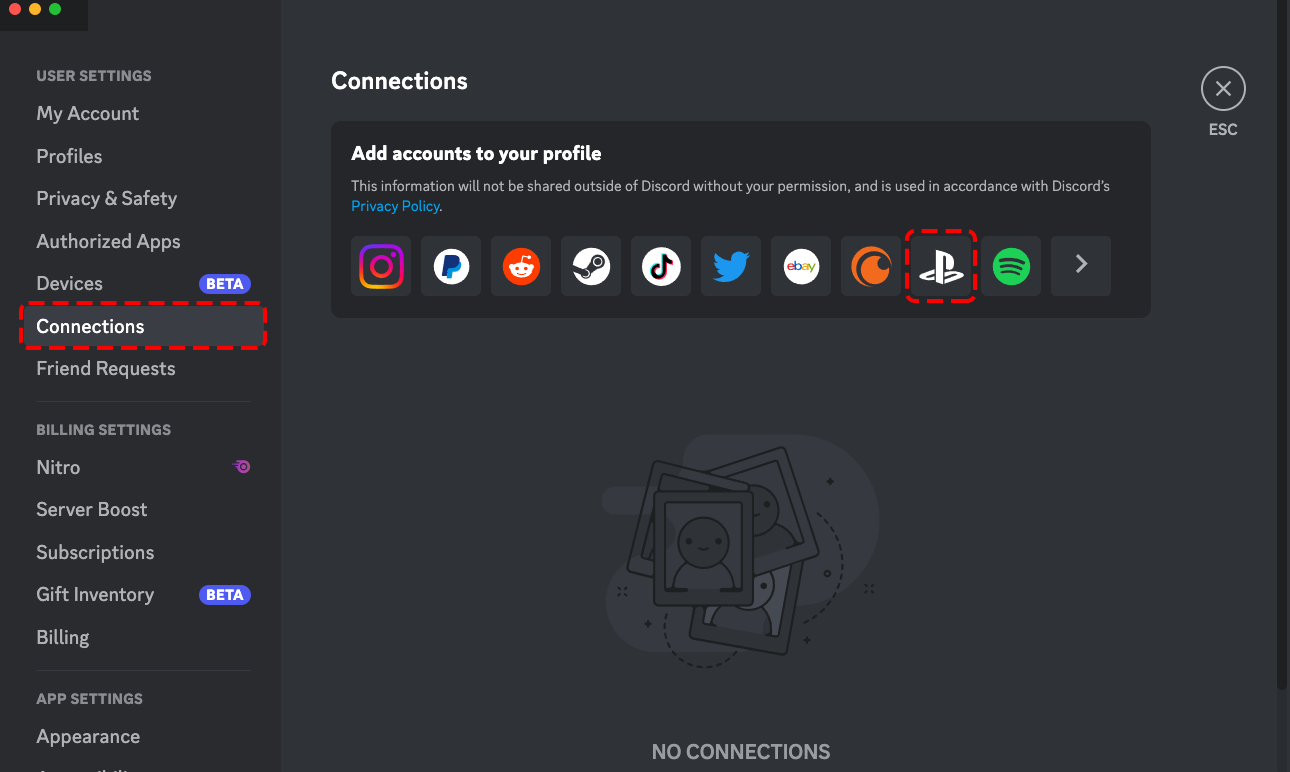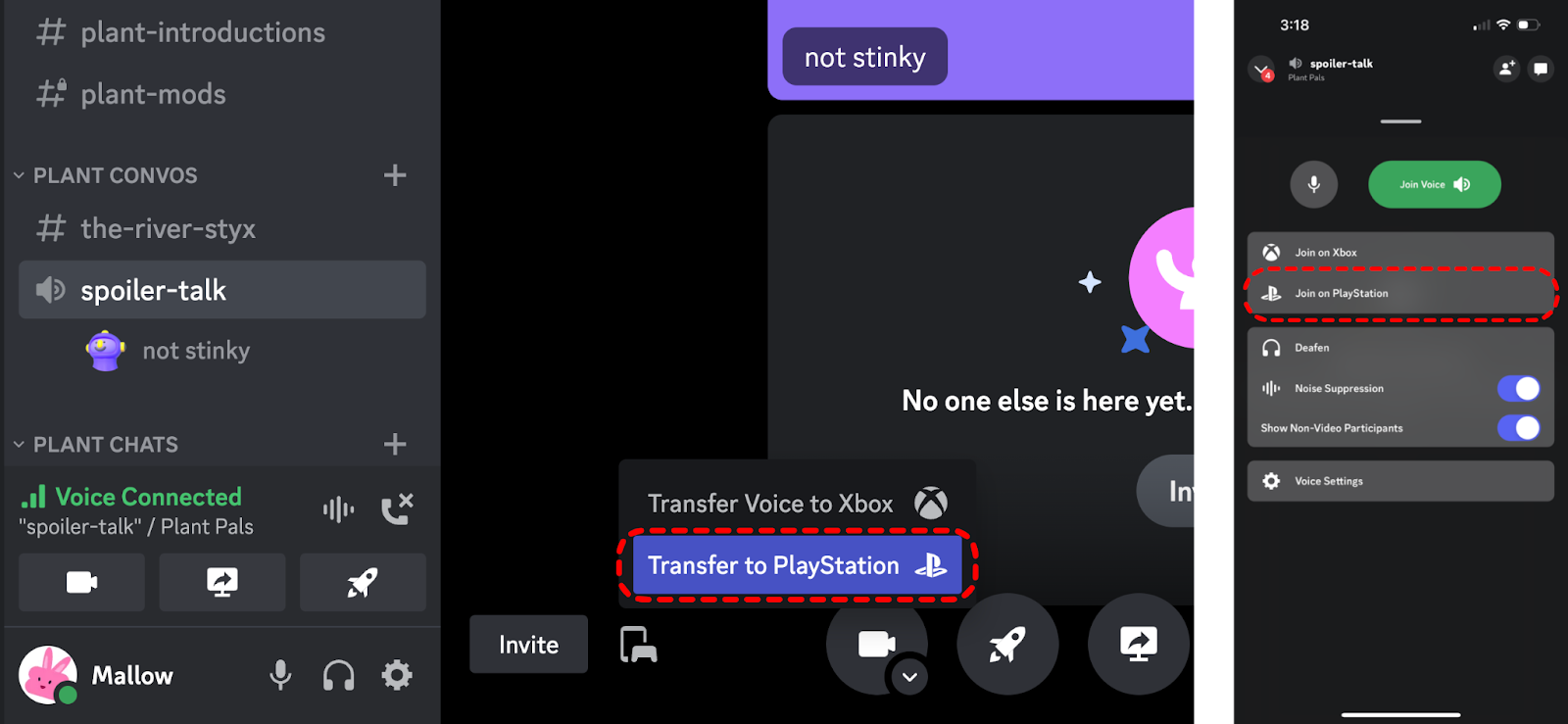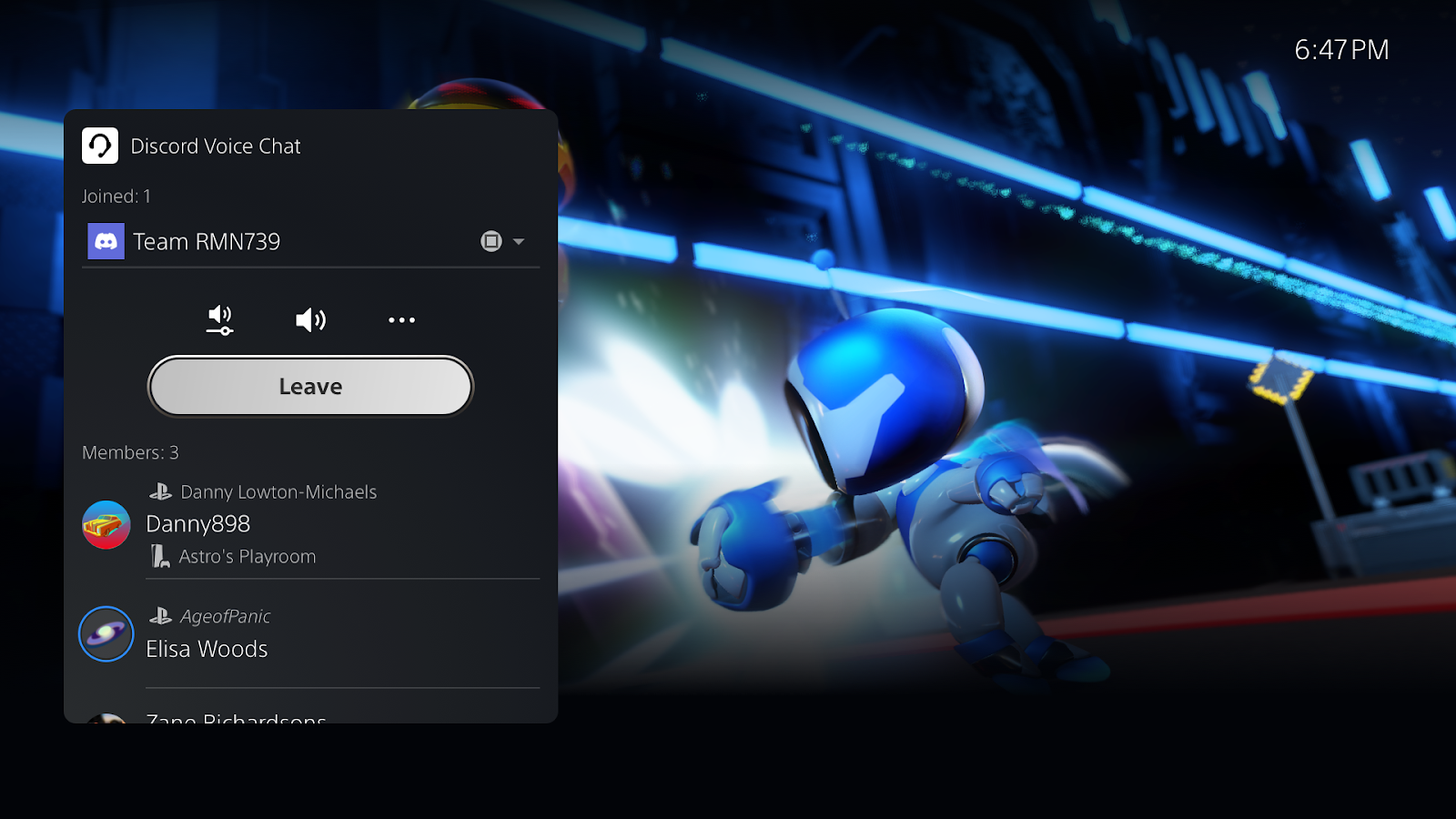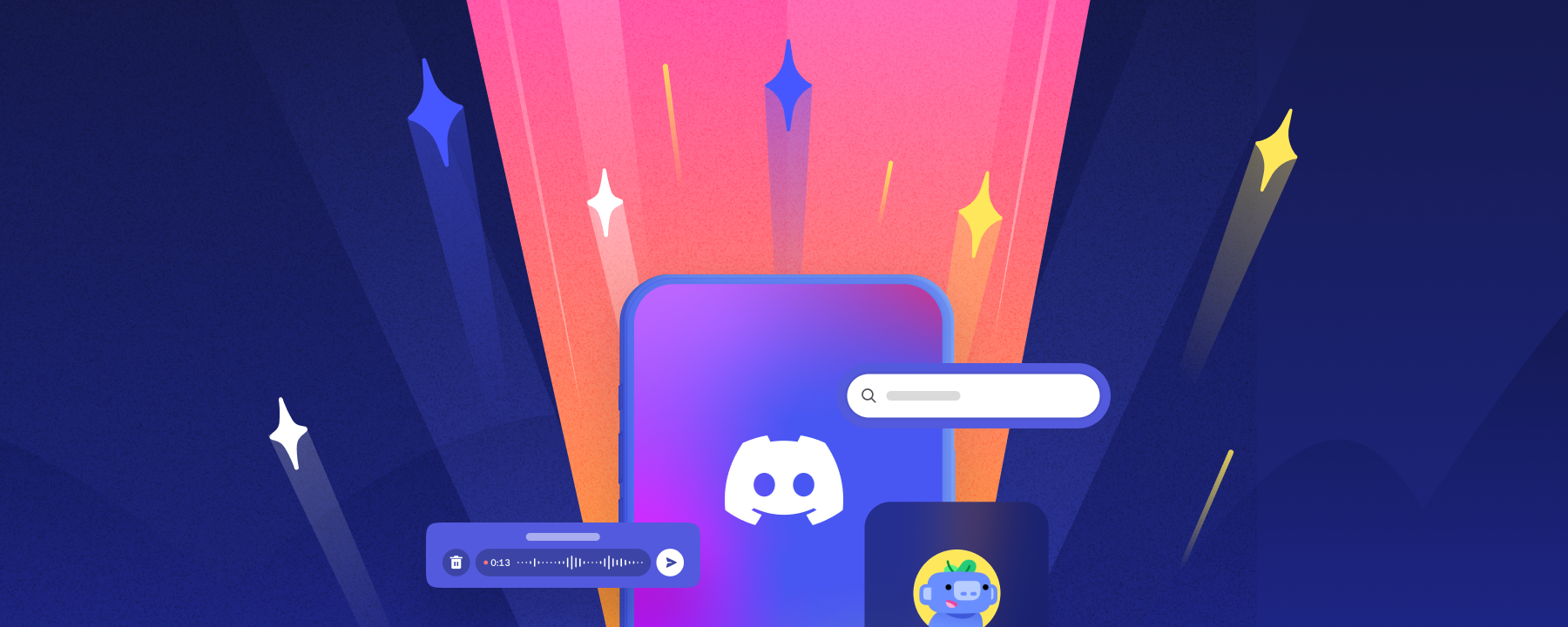First, There Was Cross-Play. Now, We’re Bringing Cross-Voice to the World.
For almost eight years, Discord has been the go-to place for gamers on PC, mobile, and console to talk together while playing their favorite games. And now, more players from all over the world will be able to connect with their friends and play the games they love, no matter where they play — including your PS5® console.
We’re beyond excited to announce that you can now use Discord voice chat on your PS5 to talk with your friends on desktop, web, console, or mobile.
Chat with your Discord friends while on your PS5, or come together and enjoy multiplayer games, no matter if people are playing on PC, mobile, or a different Discord-supported console.
Keep on reading through this article to learn how Discord voice chat on PS5 works.